Autoserve Customer Contract Termination Import
Introduction
This guide explains the process of importing Autoserve vehicle termination records into ViSN.
Download a sample Autoserve customer contract import file.
File Format
- Format: Comma-Separated Values (CSV)
- Encoding: UTF-8
Autoserve Customer Contract Termination Import
The same import file is used for validation; therefore, no additional validation is required.
Importing the File
- Navigate to Actions in the Import Manager.
- Locate
<Environment> - on-demand-import. - Select the branch created for this import.
- Enter the script name as
import:autoServeCustomerContractTermination.
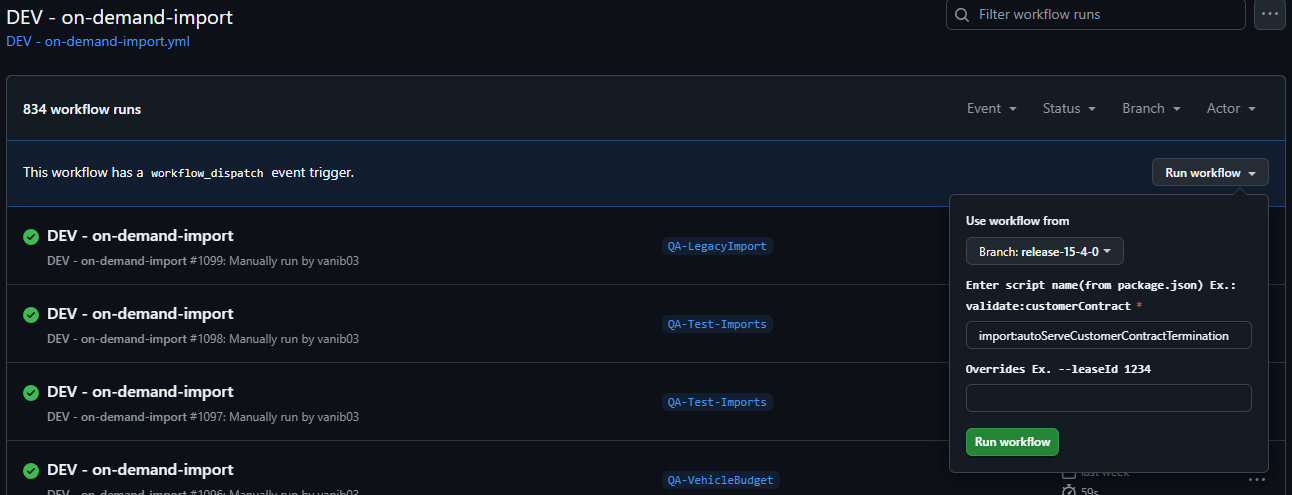
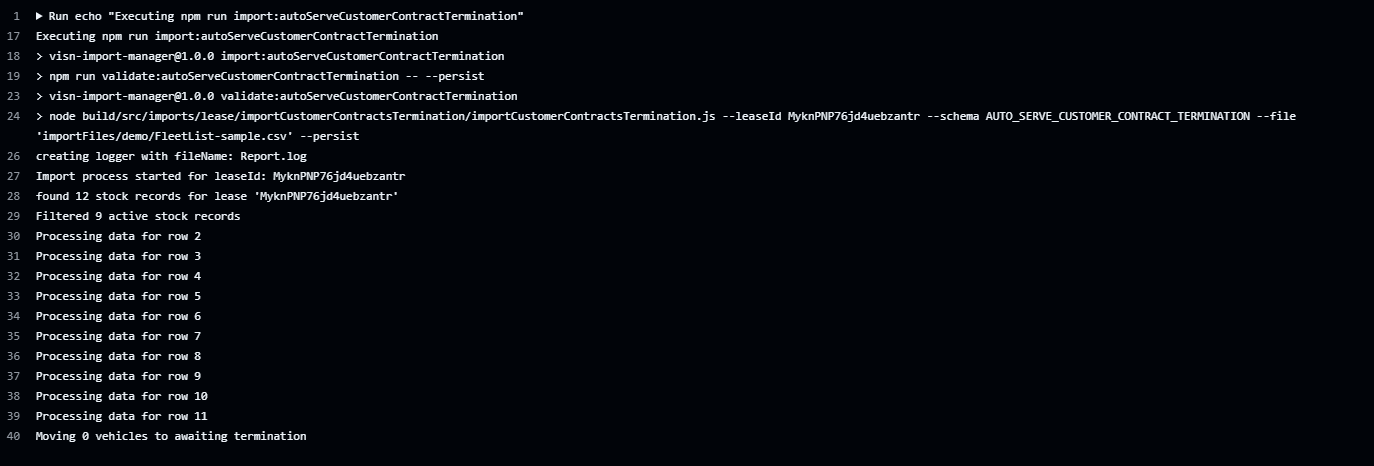
Terminating the Vehicle via Cloud Run
Autoserve Customer Contract Termination Scheduler Setup
This guide outlines the steps to create Cloud Schedulers for importing Autoserve customer contract terminations.
Creating a Scheduler for Importing Autoserve Customer Contract Termination
- Go to Cloud Scheduler.
- Click CREATE JOB.
Required Configuration
Configure the Cloud Scheduler with the following parameters:
- Name:
autoserve_customer_contract_termination_import - Region:
europe-west2 - Frequency:
0 0 31 12 1 - Time Zone:
GMT London - Target Type: HTTP
- URL:
https://import-manager-36r2bu4izq-uc.a.run.app/auto-serve-customer-contract-termination - HTTP Method: POST
- Auth Header: Select
OIDC token - Service Account:
auto-serve-customer-contract-termination - Body: JSON object with the following parameters:
{
"leaseId": "QJKgdjS4I02sEia4yTne",
"leaseCompanyName": "Next Fleet Services",
"persist": "true",
"bucket": "biddirect-2.appspot.com",
"appDirectory": "/usr/src/app/",
"importPath": "imports/fileDrop/",
"importFileDropPath": "imports/fileDrop/",
"importFileName": "autoserveCustomerContractTermination.csv",
"email": "mailgun@digitalinnk.com",
"fatalErrorEmailToAddress": "mailgun@digitalinnk.com",
"schema": "AUTO_SERVE_CUSTOMER_CONTRACT_TERMINATION"
}
Autoserve Customer Contract Import Termination Scheduler
This section provides instructions to create and configure Cloud Schedulers for importing Autoserve customer contract terminations.
Creating a Scheduler for Importing Autoserve Customer Contract Termination
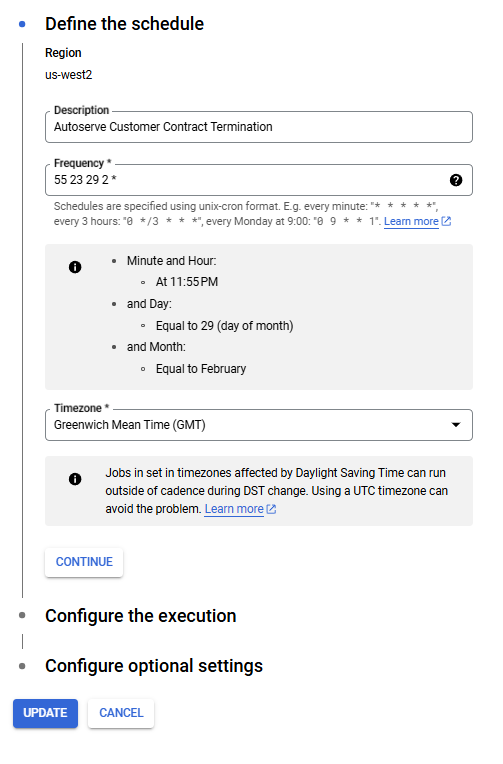
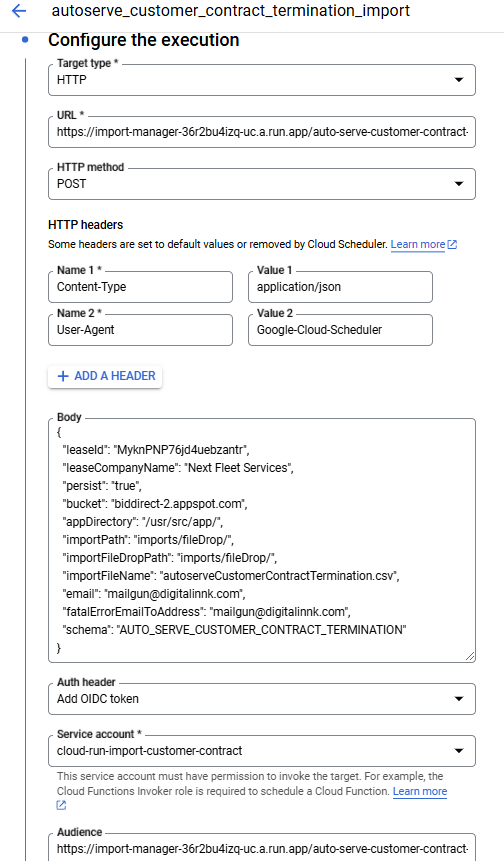
Preparation
- Bucket Name:
biddirect-2.appspot.com(bucket name may vary across environments). - File Path: Place the file in
imports/fileDropwithin the bucket using the CSV file named autoServeCustomerContractTermination.csv.

Importing
- Go to Cloud Scheduler.
- Run the
autoserve_customer_contract_importjob (job name may vary across environments).

Testing
- After running the import, verify that Autoserve vehicles have been successfully imported into the ViSN customer platform.
- Go to Vehicle Record and search for the terminated vehicle to confirm that the termination process was successful.
Status: Accepted
Category: Protected
Authored By: Jeyakumar Arunagiri on Mar 03, 2025
Revisions